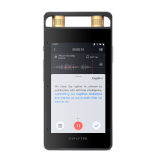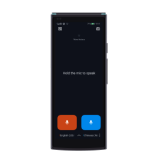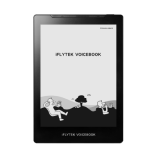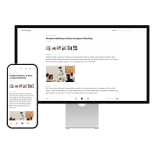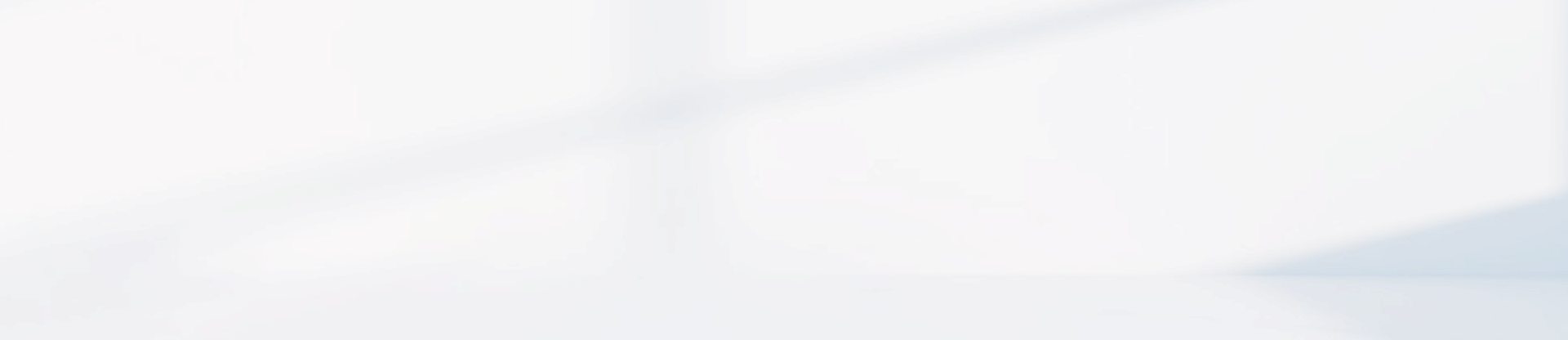-
How to Use the QuickBar
The QuickBar is a multifunctional touch bar that does not support content display. It provides three functions:
1.Swipe quickly from the left edge inward to initiate open Q&A mode, allowing you to interact with the large language model.
2.Swipe quickly from the right edge inward to open the Quick Note function. This can be useful for jotting down ideas or other items that may not be directly related to the main topic during meetings.
3.Quick Page Turn: Swipe quickly from the center of the QuickBar to the left or right to enter quick page-turning mode. Once in this mode, swiping left or right on the QuickBar allows you to rapidly flip through pages. This function is available in writing, recording, reading, notes list, bookshelf, and file interfaces, but it is not supported in other scenarios.
-
How to Export Audio and Text
**Method 1:**
Log into AINOTE mobile with the same account as on the AINOTE to directly export audio or text.
- **Notes:**
1. Audio files are in MP3 format, and text files are in Word or PDF format.
2. Audio embedded in writing can be exported from the computer, but export is not supported on mobile.
3. If a recording is embedded in writing, the transcribed text must be added to Notes for it to be synchronized, viewed, and exported in the AINOTE mobile app. If not added to Notes, the AINOTE mobile app will only display the audio, not the transcribed text.
**Method 2:**
1. **Email Sharing**: Open the recording or writing, click the upper-right "Share" button, and select "Share via Email" to send by email. (Audio in the email can only be played, while text can be viewed and copied).
2. **QR Code Sharing**: Open the recording or writing, click the upper-right "Share" button, and select "Share via QR Code." Then scan the QR code on a mobile device to view the audio or text. (Shared audio can only be played, and text can only be viewed).
**Method 1:**
Log into AINOTE mobile with the same account as on the AINOTE to directly export audio or text.
- **Notes:**
1. Audio files are in MP3 format, and text files are in Word or PDF format.
2. Audio embedded in writing can be exported from the computer, but export is not supported on mobile.
3. If a recording is embedded in writing, the transcribed text must be added to Notes for it to be synchronized, viewed, and exported in the AINOTE mobile app. If not added to Notes, the AINOTE mobile app will only display the audio, not the transcribed text.
**Method 2:**
1. **Email Sharing**: Open the recording or writing, click the upper-right "Share" button, and select "Share via Email" to send by email. (Audio in the email can only be played, while text can be viewed and copied).
2. **QR Code Sharing**: Open the recording or writing, click the upper-right "Share" button, and select "Share via QR Code." Then scan the QR code on a mobile device to view the audio or text. (Shared audio can only be played, and text can only be viewed).
-
Does it support third-party software installation?
Currently not supported.
-
How to use offline transcription
When offline or in poor network conditions, only recording is available; real-time tranion is not possible.
After the recording is complete, select “Transcribe Recording” once the network is stable to transcribe recordings affected by network fluctuations.
-
Does it support brightness adjustment?
Yes, it supports 24 levels of cool and warm dual-color adjustment.
-
How to use AINOTE for recording transcription
On the AINOTE homepage, select the Notes module, then click Record to create a recording note. This allows recording and tranion at the top, while the bottom section supports handwritten notes using a stylus.
-
What file formats does AINOTE support for import?
Currently, AINOTE supports the following formats:
E-books: PDF, MOBI, EPUB, TXT, AZW3
Documents: DOC, DOCX, XLS, XLSX, PPT, PPTX
-
AINOTE Account Registration, Login, and Logout
When powering on a new device, initial activation requires registration with an iFlytek account, which can be done via email. Logged-in users can view account information in the [Settings] menu at the top, select [Account Center], and click [Logout] to sign out.