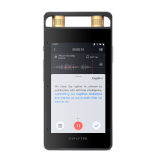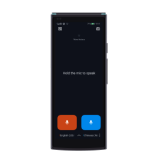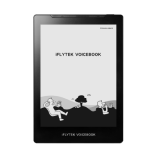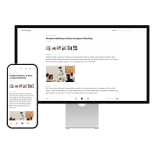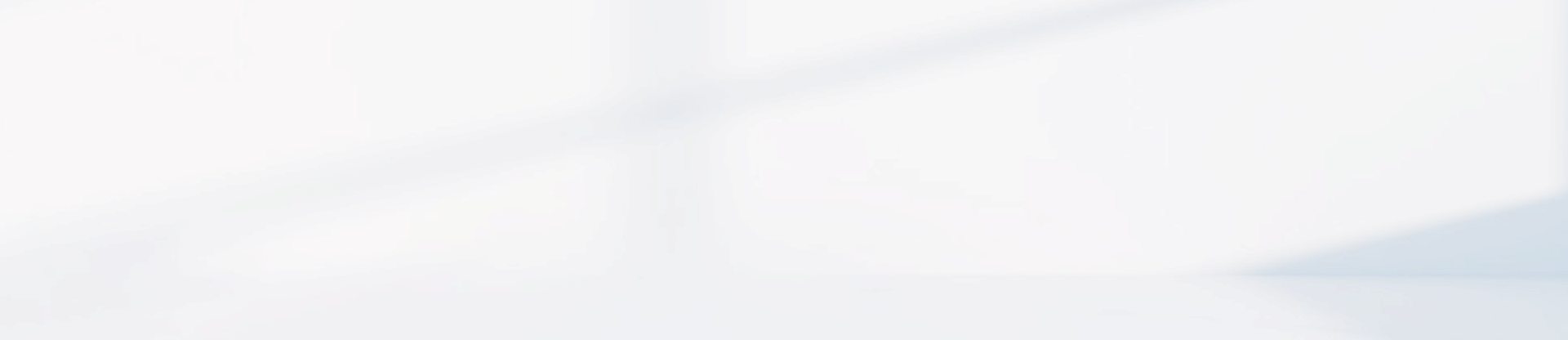-
Why can’t I log into my email?
Some email providers require an authorization code for login, which can be obtained from the email provider’s web portal.
-
How do I import contacts into the AINOTE email address book?
(1) When receiving an email, the sender is automatically added to the address book.
(2) Contacts can also be entered manually.
-
Is there a size limit for email attachments?
The attachment size limit is 10MB.
-
What is an authorization code, and how can I get one?
An authorization code is a unique password for email clients (e.g., Outlook on PC or a mobile email app) used instead of the email password for login. It ensures security even if the main password is compromised. Providers like QQ, 163, 126, and iCloud require authorization codes for third-party login. To obtain it, log in to the email’s web portal, go to settings, and find the client authorization code option.
-
How do I enable POP3/SMTP/IMAP/Exchange functionality?
For security, POP3/SMTP/IMAP/Exchange functions are usually disabled by default. To enable them, log into the email’s web portal, access mail settings, select the POP3/SMTP/IMAP/Exchange options, check the appropriate protocols, and click Save to enable the services.
-
Into which folder should Office documents and e-book files be imported to be readable, and are there file size requirements?
Office files should be placed in the [Office] folder, and e-books (including PDFs) should be placed in the [Bookshelf] folder. There are currently no file size limits, though larger files may load more slowly.
Office files should be placed in the [Office] folder, and e-books (including PDFs) should be placed in the [Bookshelf] folder. There are currently no file size limits, though larger files may load more slowly.
-
How to switch to landscape mode for reading
(1) In PDF reading mode, click [Display] on the bottom toolbar and select [Landscape] to switch to landscape mode.
(2) In landscape mode, pages turn vertically rather than horizontally. (3) Select [Portrait] to return to portrait mode.
-
How to zoom in and out of a page
(1) To zoom in on a PDF page, use a pinch-to-zoom gesture up to 300%.
(2) After zooming, page-turning buttons appear, and finger gestures adjust the zoomed area.
(3) Pages retain zoom settings as you turn pages.
(4) Pinch outward to reduce zoom, down to 100%.
(5) At 100%, further pinching outward switches to a four-thumbnail view.