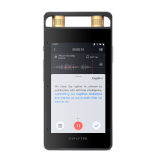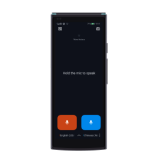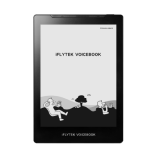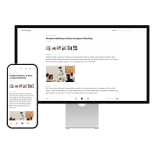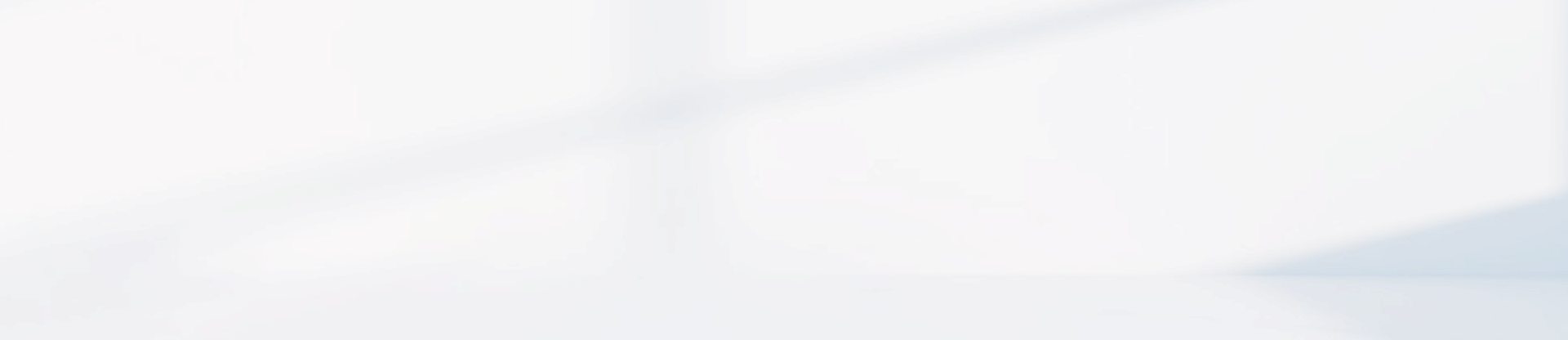-
How to quickly switch and jump between pages
(1) At 100%, pinch outward to enter four-thumbnail view, and choose 4, 9, or 16 thumbnails to jump between pages.
(2) Use the [Progress] toolbar to drag the slider and jump between pages via thumbnails.
(3) Click the four-thumbnail icon next to the progress bar for 4, 9, or 16-thumbnail modes.
(4) If a document has a table of contents, tap it to jump to selected headings.
-
Must PDF files be placed in the Reading folder to be opened?
Yes, PDF files need to be saved in the “Bookshelf” folder. The device only scans e-books in this folder, not subfolders.
-
What e-book file formats are currently supported for local import?
Currently, supported e-book formats are PDF, EPUB, TXT, MOBI, and AZW3.
-
How to switch languages for the keyboard input method
Click the bottom-right switch button to add languages. Up to 5 languages can be added at a time.
-
How to switch languages for the handwriting input method
Switch to handwriting input mode to use global handwriting at the top. Tap the language abbreviation to switch languages, with up to 83 languages available for download.
-
In AINOTE, when using the [Meeting Projection] function to project to an Android projector,
1.Ensure you’ve downloaded the AINOTE PC Screen casting tool (http://a2sgp-www-ap1.iflyoversea.com).
2.Use a WiFi-enabled AINOTE-compatible computer for screen casting. Desktop computers without WiFi are unsupported.
3.Some routers may restrict screen casting; try connecting both AINOTE and the target computer to a mobile hotspot.
-
How to perform a meeting projection
Method 1: Miracast Projection
Tap the [Settings] icon on the AINOTE home screen, select [Meeting Projection], and follow the prompts.
Method 2: Screen casting Tool
1.Download and install the screen casting tool from this link.
2.Connect the AINOTE and computer to the same WiFi, open the casting tool, and note the IP address.
3.Tap the [Time] area in the top right corner of the AINOTE home screen, then select [Miracast]. Choose the corresponding IP address or enter it manually, and the computer will automatically enter screen casting mode.
Method 1: Miracast Projection
Tap the [Settings] icon on the AINOTE home screen, select [Meeting Projection], and follow the prompts.
Method 2: Screen casting Tool
1.Download and install the screen casting tool from this link.
2.Connect the AINOTE and computer to the same WiFi, open the casting tool, and note the IP address.
3.Tap the [Time] area in the top right corner of the AINOTE home screen, then select [Miracast]. Choose the corresponding IP address or enter it manually, and the computer will automatically enter screen casting mode.