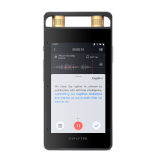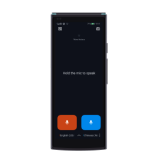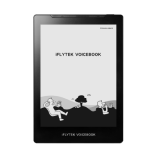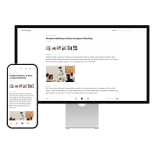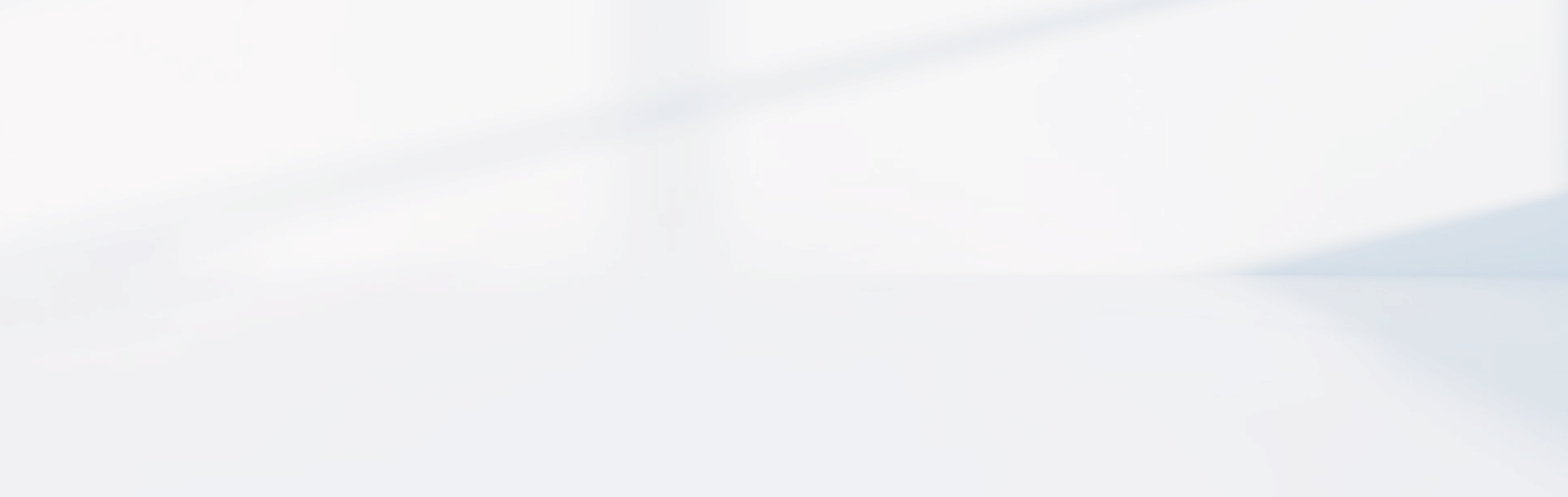

Support
-
Qucik link
-
Hot Searches
High frequency FAQ
-
How to claim the cloud storage for the iFLYTEK Smart Recorder Pro(502T)?When you use iFLYTEK Smart Recorder Pro for the first time, a pop-up will automatically appear for claiming cloud storage, and you can claim it directly. If you skip this step, you can still access and claim the cloud storage benefits later via the "Me" section.
-
How to delete files from the iFLYTEK Smart Recorder Pro (502T)cloud storage?On the dedicated webpage: Asia: https://cloud.iflytekrecord.com/ap-en/login Europe: https://cloud.iflytekrecord.com/eu-en/login Log in to your iFLYTEK Smart Recorder Pro account, and you can select individual files to delete or choose multiple files for batch deletion.
-
How do I choose a recording mode on the iFLYTEK Smart Recorder Pro (502T)?
① Meeting Mode
Usage Tips:
Place the recorder with the screen facing upward and keep the microphones unobstructed. The 2+6 microphone array captures sound from multiple directions, and the noise reduction algorithm enhances voice clarity.
Scenes:
Ideal for multi-person meetings, business discussions, and similar scenarios.
② Speech Mode
Usage Tips:
Point the directional microphone at the top of the recorder toward the speaker to capture sound from the front while minimizing interference from the sides and rear. This ensures more accurate voice pickup during events.
Scenes:
Perfect for speeches, product launches, and similar occasions.
③ Lecture Mode
Usage Tips:
Aim the directional microphone on top of the recorder toward the lecturer to focus on the speaker’s voice and reduce background noise. This results in a clearer recording of the presentation.
Scenes:
Ideal for training sessions, academic conferences, classroom lectures, and similar settings.
④ Interview Mode
Usage Tips:
Direct the top-mounted directional microphones toward the interviewee and ensure they are unobstructed during recording. The noise reduction algorithm effectively reduces ambient noise, making voices clearer and more natural.
Scenes:
Best for face-to-face interviews, in-house interviews, street interviews, and similar situations.
-
How long is the validity period of the iFLYTEK Smart Recorder Pro(502T)cloud storage, and what happens after it expires?
The cloud storage is valid for 3 years. Paid subscription plans after expiration are currently unavailable and will be announced in the future.
-
The real-time transcription accuracy on the iFLYTEK Smart Recorder Pro(502T)isn’t very good. What should I do?
Troubleshooting Steps for Inaccurate Tranion:
1. Screen Protector: Ensure that the protective film is removed from the recorder. A screen protector can block the microphone and interfere with sound capture.
2. Recording Mode:Ensure you have selected the appropriate recording mode based on your environment. For more details, refer to "How to choose a recording mode."
3. Language Selection: Double-check that the correct language is selected for tranion.
4. Sound Adjustment: Adjust the microphone gain according to the recording environment. If the sound needs to be louder, set it to a higher level; if it needs to be softer, lower the setting.
- How to adjust: After starting the recording, click on the recording progress bar at the top of the screen. You can adjust the gain by selecting Low, Medium, or High on the right side and sliding up or down as needed.
5. Device Placement: Place the recorder face-up and horizontally on the desk to ensure proper sound capture. Position the device near the speakers for optimal performance.
6. Recording Environment & Distance: Consider the environment and distance between the recorder and speakers. Large rooms, multiple speakers, or too much distance from the source can affect tranion accuracy. For best results, we recommend using the recorder within a 10-meter radius of the speakers.
If the issue persists, please don’t hesitate to reach out for further assistance.