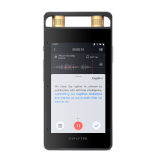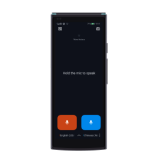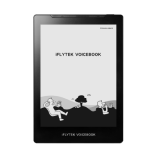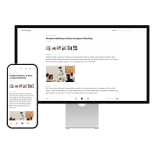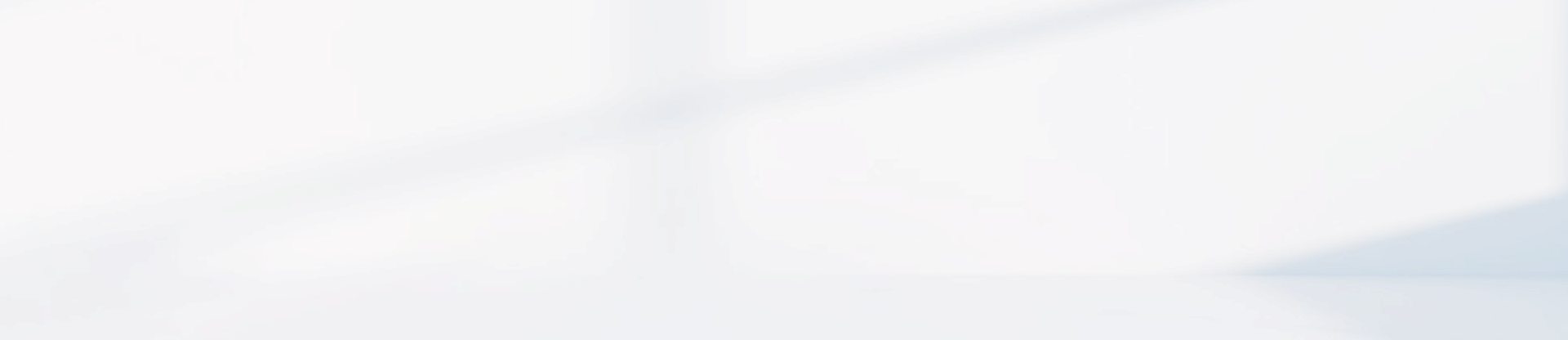-
How to Use iFlytek Smart Translator's photo translation.
1. Open the smart translator, enter the homepage, click on the top right corner to enter the photo translation, or slide left on the homepage to enter the photo translation;
2. Select the mode and language. Photo translation distinguishes the language direction. For example, if "English-Chinese" is selected, the photo text should be in English; (For better translation results, it is recommended that the text be as parallel as possible to the screen reference line, and both vertical and horizontal screen photography are acceptable)
3. Place the text content in the checkfinder and click the shutter (you can click on the screen for electronic focusing when taking photos);
4. Full screen mode: After pressing the shutter, the text can be directly translated into the target language, with the translation covering the original text. Click on the screen to hide/present the translation.
Smear mode: After pressing the shutter, smear the text of the area you need to translate into the target language. (click the icon in the bottom right corner to adjust the smear width) The comparison results of the original text and translation are presented at the bottom of the screen.
5. Full screen mode: Click on the icon in the bottom right corner to check and broadcast the original text and check the comparison of the original text and translation. Click on the photo button to take a photo and translate again.
Smear mode: Click on the bottom left corner of the result page to return to the logo, and you can reapply and translate. If the same photo is smeared and translated multiple times, the photo translation record will also be automatically saved multiple times.
6. Click on the icon in the bottom left corner of the photo taking page to check the photo translation record. After the photo translation, the record will be automatically saved and can be exported.
7. Supports offline photo translation in Chinese⇆English,Chinese⇆ Japanese and English⇆Japanese, and can be used directly without the need for internet connection.(Offline package Chinese⇆Japanese needs to be downloaded in advance)
Attention: When taking photos and translating, the distance between the device and the text needs to be measured based on the object taken by the user, such as a road sign. Generally, the distance is not very close. If it is a menu, a closer distance may be required, but if it is less than 5cm, focusing may not be suitable. As long as it is sufficient to see the text clearly through the screen.
-
photo translation language
Online: 50 languages
Arabic, Bulgarian, Chinese (Simplified), Czech, Danish, Dutch, English, Finnish, French, German, Greek, Hindi, Hungarian, Indonesian, Italian, Japanese, Korean, Malay, Norwegian, Persian, Polish, Portuguese, Romanian, Russian, Spanish, Swedish, Tamil, Thai, Turkish, Urdu, Vietnamese, Afrikaans, Galician, Azerbaijani, Catalan, Croatian, Filipino, Macedonian, Latvian, Lithuanian, Serbian, Slovak, Slovenian, Esperanto, Ukrainian, Albanian, Irish, Estonian, Basque, and Belarusian.
Offline: 3 pairs of languages
Supporting "English⇆Chinese", "Chinese⇆Japanese", and "English⇆Japanese" bidirectional offline photo translation.("Chinese⇆Japanese" needs to download offline package in this language in advance)
Online: 50 languages
Arabic, Bulgarian, Chinese (Simplified), Czech, Danish, Dutch, English, Finnish, French, German, Greek, Hindi, Hungarian, Indonesian, Italian, Japanese, Korean, Malay, Norwegian, Persian, Polish, Portuguese, Romanian, Russian, Spanish, Swedish, Tamil, Thai, Turkish, Urdu, Vietnamese, Afrikaans, Galician, Azerbaijani, Catalan, Croatian, Filipino, Macedonian, Latvian, Lithuanian, Serbian, Slovak, Slovenian, Esperanto, Ukrainian, Albanian, Irish, Estonian, Basque, and Belarusian.
Offline: 3 pairs of languages
Supporting "English⇆Chinese", "Chinese⇆Japanese", and "English⇆Japanese" bidirectional offline photo translation.("Chinese⇆Japanese" needs to download offline package in this language in advance)
-
smart translator's global internert
iFlytek smart translation has a global internet access function, which is a card free internet technology that can be used directly without the need for card insertion or WiFi connection to reach the local area. This service is a collaboration with operators from various countries to solve the problem of inconvenient internet access for smart translator users overseas.
-
How to use the global internet for free
The iFlytek smart translator supports global internet access in 148 countries and regions, with a free 2-year usage period. From the first activation of the device (the activation date and expiration date are displayed on the device), iFlytek smart translator networking can be used in any country within this range, experiencing more professional and accurate translation effects brought by online translation.
(The networking function only supports smart translator networking, and does not support operations such as sharing hotspots, downloading offline packages, and upgrading. The network coverage may be adjusted, please refer to the specific display information of the product.)
-
Does Europe's global internet support 4G?
This is determined based on the network provided by the network operator in that country. By default, 4G is preferred for devices. If the local operator does not have 4G, then 3G, 2G etc is preferred for devices.
-
Countries supported by global internet access
Asia:
Chinese Mainland, Taiwan, China, Hong Kong,China, Macao,China Cambodia, India, Indonesia, Japan, Malaysia, Laos, Pakistan, Philippines, Saudi Arabia, Singapore, South Korea, Thailand, Kazakhstan, Uzbekistan, Vietnam, United Arab Emirates, Iran, Israel, Jordan, Mongolia, Kuwait, Oman, Qatar, Yemen, Armenia, Azerbaijan, Bangladesh Brunei, Georgia, Kyrgyzstan, Nepal, Sri Lanka, Tajikistan, Türkiye
Americas:
United States, Canada, Argentina, Brazil, Chile, Colombia, Ecuador, Peru, Uruguay, Anguilla, Antigua and Barbuda, Aruba, Barbados, Bermuda, British Virgin Islands, Cayman Islands, Costa Rica, Dominica, Dominican Republic, El Salvador, French Guyana, Grenada, Guatemala, Haiti, Honduras, Jamaica, Mexico, Nicaragua Panama, Paraguay, Saint Kitts and Nevis, Saint Lucia, Saint Vincent, Trinidad and Tobago, Turks and Caicos Islands, Uruguay, Curacao, Guyana
Europe:
UK, Germany, France, Italy, Hungary, Spain, Portugal, Belarus, Russian Federation, Netherlands, Finland, Austria, Luxembourg, Belgium, Bulgaria, Croatia, Cyprus, Czech Republic, Denmark, Estonia, Gibraltar, Greece, Iceland, Ireland, Latvia, Lithuania, Malta, Montenegro, Norway, Romania, Republic of Serbia Slovakia, Slovenia, Sweden, Switzerland, Ukraine, Moldova, Martini Island, Albania, Bosnia and Herzegovina, Faroe Islands, Guadeloupe Island, Poland
Africa:
Algeria, Cameroon, Central African Republic, C ô te d'Ivoire, Democratic Republic of the Congo, Egypt, Ghana, Kenya, Liberia, Madagascar, Malawi, Mauritius, Morocco, Mozambique, Rwanda, Seychelles, Sierra Leone, South Africa, Sudan, Eswatini, Tanzania, Tunisia, Uganda, Zambia
Oceania:
Australia, New Zealand, Fiji, Papua New Guinea, Tonga, Vanuatu
-
When using the global internet, the network is unstable/unavailable/intermittent
1. The network signal depends on the network signal strength of the operator in your current environment. If it is indoors, in the basement, in elevators, etc., the network signal may be poor or disconnected.
2. Due to the fact that there are more foreign operators than domestic ones and the coverage areas are also different, switching operators at critical locations can lead to network instability;
(Note: The global internet does not support downloading offline language packages and upgrading, and does not support sharing hotspot).
-
Global internet cannot be used/activation failed
1. Check if the global internet interface displays "Failed to obtain networking card". If it displays, click the "Retrieve networking card" button.
2. If there is no display of obtaining networking card failure:
① Attempting to reset the network.
Click on the "Unable to access" button on the global internet homepage→click on "Refresh" and wait for about 3 minutes.
② Attempting to restart the device.
③ If the device cannot be restored after restarting, obtain network details:
Click on the "Unable to access" button on the global internet homepage→click on the "Network Details" button→send a screenshot to customer service which will be tranferred to engineer for updating.