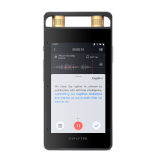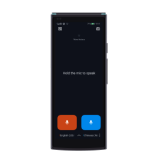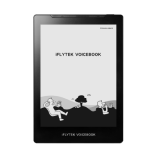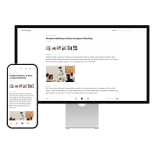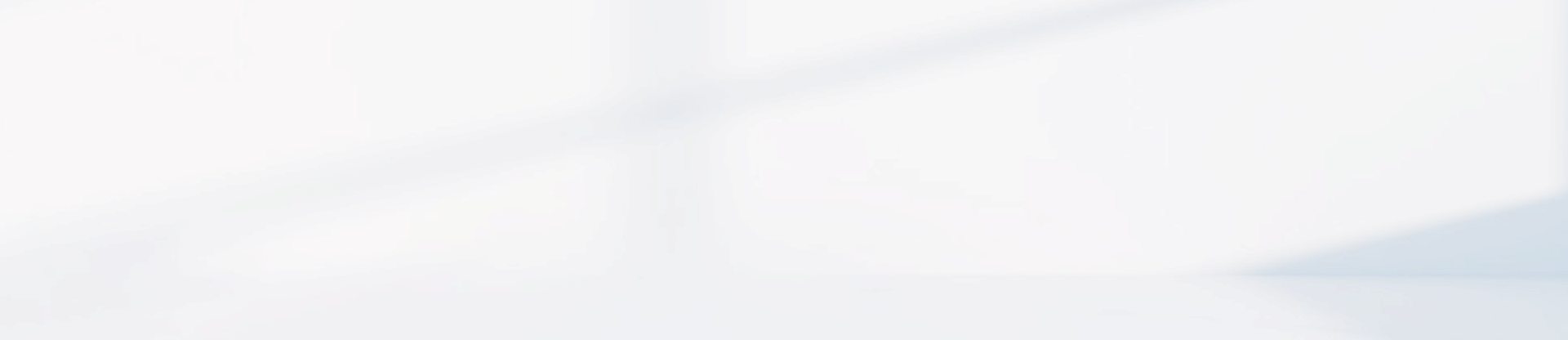-
How to switch language
You can switch system languages in "Settings- Systems and Updates- System Language", with a total of 15 languages available for switching.
English, Spanish, German, French, Hungarian, Japanese, Korean, Thai, Indonesian, Malay, Vietnamese, Arabic, Russian, Chinese(Mandarin), Chinese(Traditional )
-
How to save and delete voice translation results
The results are automatically saved, and you can check the translation records by pulling down on the main interface of the smart translator. You can save up to 1000 entries, and long press the translation results to choose to delete this entry or delete all; You can also delete all the selected translation results for the same month or delete them all in "Settings-Systems and Updates-Storage- Speech Translation".
-
How to restore factory settings
You can restore the factory settings by clicking 'Settings-Systems and Updates- About The Machine- Factory Reset'.
-
How to automatically synchronize time after going abroad
With internet connected(including WiFi/SIM card/global internet),if network synchronization time is enabled, the overseas time can be automatically synchronized to local time.
-
Do I have to insert a card to use the smart translator
Card insertion is only one way of online translation:
1. In addition to card insertion to connect networking, you can also use methods such as WIFI, hotspot sharing, and global internet for online translation.
2. There are 18 offline translation language packs that support offline translation without the need for online translation, but online translation will be more accurate.
-
Will the smart translator automatically switch from global internet to SIM card internet when the network is poor, as the translator has purchased and enabled the global interne and is plugged in with a SIM card for global roaming?
Unable to automatically switch, you need to manually switch cards in the global internet.
-
The global internet interface shows that it is currently being acquired for a long time, and the network cannot be used/Be able to access the internet normally, but the global homepage status still shows' it is currently being acquired 'and the validity period has been displayed
1. Try resetting the network and enter 'Global Internet - Network exception? - Refresh', wait for about 3 minutes.
2. Attempt to restart the device.
3. If the device cannot be restored after restarting, obtain network details and provide them to the engineer for analysis (enter the "Global Internet→ Network exception? → Details" → send a screenshot to customer service).
-
While downloading offline package, the interface does not display offline package download status.
Normal phenomenon (the reason is that the old offline package has been downloaded and the resource has been updated to download a new offline package). After the download is completed, the new package will overwrite the old package and will not affect normal use.