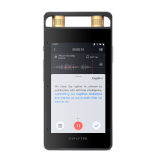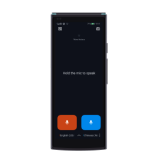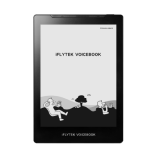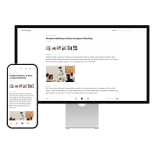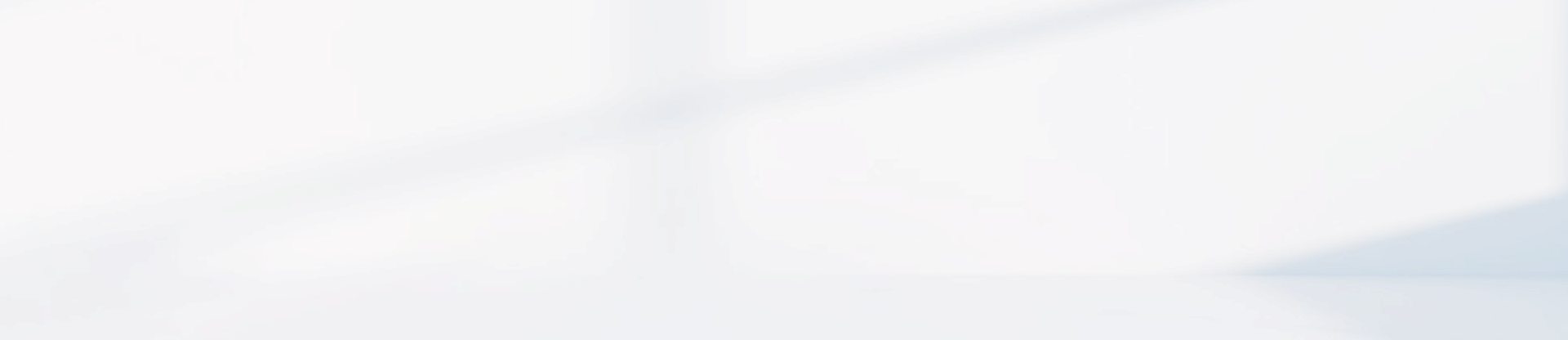-
How to export translation records?
Right swipe the screen to enter 'Record Export' to check the export method of translation rescords.
Windows
Step 1: Connect the translating machine to your computer with the USB cable. Step 2: In "My Computer", find the "iFLYTEK Translator" disk, and double-click to open it.
Step 3: Double-click to open the "Internal Shared Storage".
Step 4: Double-click the "Translation History" folder to see the corresponding translation records.
Mac OS
Mac computers may not be able to read and transfer directly to Android devices, you need to install Google's official file transfer tool "Android File Transfer" software to recognize the translating machine.
Step 1: Enter the following URL in your browser and visit. http://dl.google.com./dl/androidjumper/mtp/current/androidfiletransfer.dmg
Step 2: Once you see the download pop-up, click OK.
Step 3: Click "Download File" in the download list of the browser, and follow the prompts to complete the installation.
Step 4: Use the USB cable to connect the translator and the Mac computer. The translation record folder page will pop up automatically.
Step 5: Double-click the "Translation History" folder to see the corresponding translation records.
Tip: If you cannot download and install, please search the Internet for "Android File Transfer" or other Android file transfer tools under Mac system, and download and install it.
-
How to update?
Upgrade method: Open "Settings -Systems and Updates-System Update", and if there is currently an updated system, a prompt for upgrade will be displayed. Before upgrading, please check the network and keep it smooth.
Note: ① To ensure that the upgrade process does not fail due to battery power failure, the current battery level will be automatically detected before the upgrade. If it does not meet the 70% battery level requirement, it is recommended to charge it first and then manually start the upgrade in "Settings→Systems and Updates→System Update".
② When downloading, a blue progress bar will show that the download is in progress, and a percentage will show the progress.
③ The global internet does not support upgrading, only supports checking for new version.
Demotion:
1. If a user expresses that a certain function is not as user-friendly as the old version and requests a downgrade, they should apologize and comfort them first, provide operation methods or usage suggestions based on the customer's deion, and collect feedback from the user's suggestions.
2. If the explanation is invalid, record SN number, software version and problem deion, and provide feedback to engineer for sevice updating.
Note: You cannot upgrade using a free global internet, but you can check for new version.
-
How to check SN number/IMEI number?
SN number checking method:
Method 1: There is SN number on the packaging box of the smart translator.
Method 2: By checking settings: Open "Settings-Systems and Updates- About This Machine -Information" to check SN number.
IMEI number checking method:
Open "Settings - Systems and Updates - About this Machine -Information" to check IMEI number.
-
How to set date and time?
Open "Settings - Systems and Updates - Date and Time" and turn on network synchronization time to automatically synchronize the time in online mode. Turn off the network synchronization time and you can choose your own time zone and date time.
-
Inaccurate display of time/date
1. Confirm if the network synchronization time cannot be calibrated due to a prolonged lack of connection to the network.
2. You can also turn off network synchronization time and manually set the time zone and time in the "Settings-Systems and Updates-Date and Time" section.
-
How to set the speaking speed?
Open "Settings -Sound and Vibration-Broadcast Speed" to set the pronunciation speed, which only supports Chinese and English.
-
How to set the broadcast sound/how to switch between male and female voices
Open "Settings-Sound and Vibration-The voice of the broadcast" to select female voice or male voice, supporting 9 languages including Chinese, English, Japanese, Korean, German, French, Portuguese, Italian, and Spanish.
Note:①This voice is used for online translation, while the default voice is used for offline translation.(Available for both online and offline translation between Chinese and English.)
② You can click on the small speaker icon in the translation dialogue to broadcast.
③ Currently, female voice is the main voice, with it being the default voice.
-
Fail to switch between male and female voice.
At present, female voice is mainly used, while male voice is used in minority languages; Male and female voice broadcasting support 9 languages including Chinese, English, Japanese, Korean, German, French, Portuguese, Italian, and Spanish. Except for Chinese and English, male and female voice switching in other languages must be online to take effect.