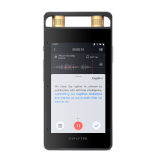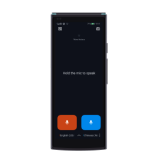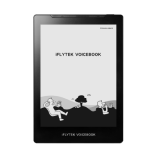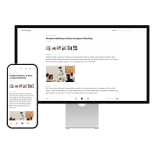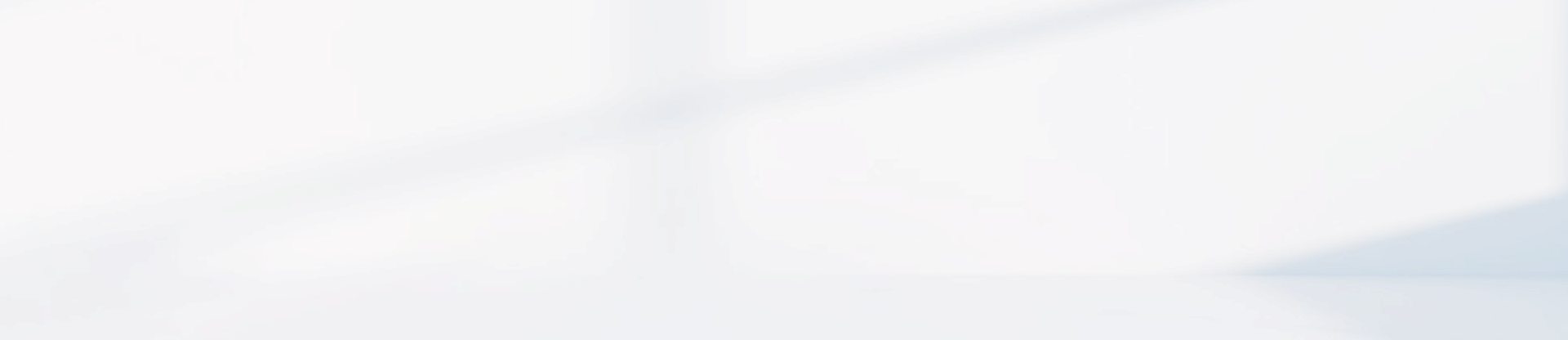-
How to use cloud storage on the iFLYTEK Smart Recorder Pro(502T)? How to view files in cloud storage?
1. After logging in for the first time, you'll be directed to the main screen and receive a pop-up prompt to claim your cloud storage. Click the "Claim" button to claim it. If you choose "Do not claim temporarily," you can claim it later by going to "Settings" → "Account Center" → "My Cloud Space."
2. In "My Files," click the "More" button in the upper-right corner and select "Batch Operations" to upload multiple files to cloud storage. To upload a single file, long press on the file in your file list.
3. After uploading, you can check your files by logging in at
Asia: http://cloud.iflytekrecord.com/ap-en/login
Europe: http://cloud.iflytekrecord.com/eu-en/login
4. To view the remaining cloud space size, go to "Settings" → "Account Center" → "My Cloud Space."
5. Uploading files to cloud storage consumes data traffic, so it is recommended to use a Wi-Fi network for uploading.
-
Does the iFLYTEK Smart Recorder Pro(502T)support expanding memory cards?Does the iFLYTEK Smart Recorder Pro(502T)support expanding memory cards?
-
Does the iFLYTEK Smart Recorder Pro(502T)have a location feature / support location-based retrieval?The iFLYTEK Smart Recorder Pro does not have remote lock or device-finding features, so it cannot be located if lost.
-
Does the iFLYTEK Smart Recorder Pro(502T)need to remove the protective dust film?It must be removed because the recorder has an built-in microphone on the surface, and keeping the film on will affect the recording quality.
-
How to restore the iFLYTEK Smart Recorder Pro(502T)to factory settings?Go to Settings → About, and click on Factory Settings. Note: Restoring to factory settings will erase all data, including files, status, and settings.
-
How to check the SN number on the iFLYTEK Smart Recorder Pro(502T)?
1.Open the Smart Recorder, swipe down to access the menu, then go to Settings → About to view the device serial number (SN), system version, and other information.
2.The SN and IMEI can also be found on the packaging box; however, the system version is not displayed there.
3.The SN is the unique identification number of the device, while the IMEI is the identification number for the mobile network module.
-
Does the iFLYTEK Smart RecorderPro(502T) recognize American or British English?The recorder recognizes both American and British English without preference.
-
The iFLYTEK Smart Recorder Pro(502T) is not accessible when connected to an XP system.The device is compatible with Windows 7 and above.