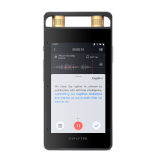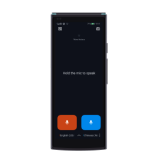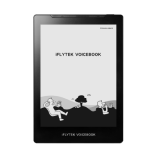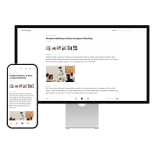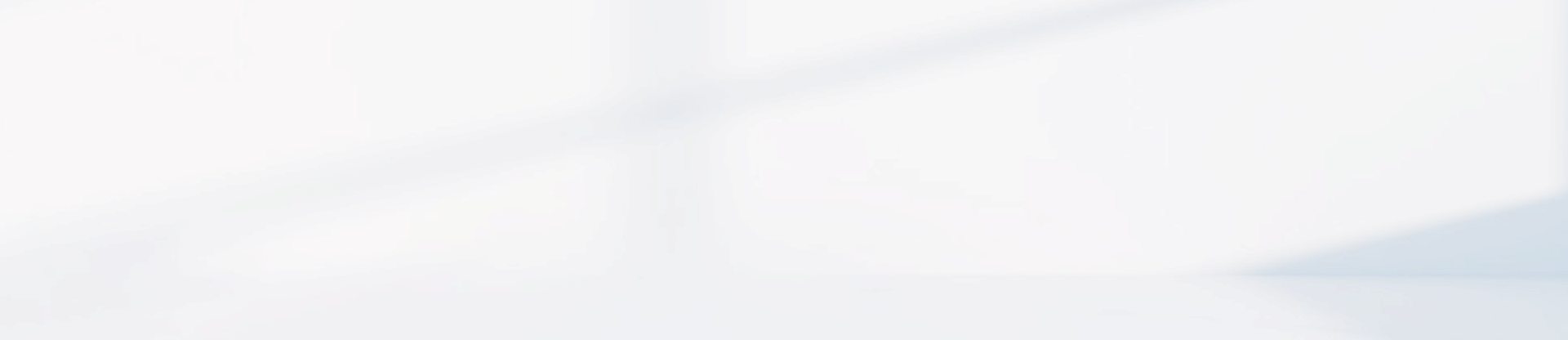-
I selected the wrong language when transcribing with the iFLYTEK Smart Recorder Pro(502T). What should I do?
1. The tranion is processed using the engine of the selected language and cannot be changed once the tranion is complete.
2. If the wrong language was selected, you’ll need to re-record the audio and transcribe it again. Please note that tranion accuracy may be lower when using existing audio files.
-
I forgot the lock screen password for the iFLYTEK Smart Recorder Pro(502T). What should I do?
1.If the Smart Recorder Pro has logged into an account: The system supports the recovery of the lock screen password. On the lock screen interface, select "Forgot Password." The system will send a verification code to the email account associated with the currently logged-in device. To reset your lock screen password, simply log in to your email, find the verification code, and then enter it on the device.
2.If the Smart Recorder Pro is upgraded to the latest version but not logged into an account: The lock screen password cannot be reset.
-
How can I modify the file name on the iFLYTEK Smart Recorder Pro(502T)?
1. Files exported to the computer can be modified there, but changes will not be synchronized with the device.
2. After uploading to cloud storage, you can modify the file name in the cloud, but it won’t be synchronized with the device.
Note: The file name on the SR502T device itself cannot be modified.
-
My iFLYTEK Smart Recorder Pro(502T)can’t connect to the network or hotspot. What should I do?
I. Unable to Connect to Wi-Fi:
1. Check if the network is hidden. The recorder does not support hidden networks.
2. Is it a secondary authentication network? If so, please check whether the network is encrypted, or try connecting using another device for testing. If it still doesn’t work, we recommend switching to a network that does not require secondary authentication.
3. If it is not a secondary authentication network, please check whether the time on the Smart Recorder is accurate. If it is not, you may insert a SIM card to calibrate the time.
4. Ensure the recorder is connected to a 2.4GHz frequency band, as it does not support 5GHz networks.
5. If the network frequency appears to be normal, we suggest trying a factory reset.
Kind reminder: this will erase all recorded files, so please back up any important data beforehand.
II. Unable to Search for Hotspots:
1. For Android devices, go to the hotspot settings and switch the AP frequency band to 2.4GHz.
2. For iPhone 12 series or later, go to the personal hotspot settings and enable the "Max Compatibility" option.
3. If the issue still persists, we recommend checking whether other Wi-Fi networks are visible in the Wi-Fi list, or trying with another phone to see if it can detect the hotspot.
-
How to Transcribe Audio on the iFLYTEK Smart Recorder Pro(502T)?
iFLYTEK Smart Recorder Pro supports online tranion when connected to the internet.
1.Real-time Tranion:
① Once recording starts, tranion will occur simultaneously; ② Real-time tranion requires high timeliness and an active internet connection; ③ If the screen is locked or the interface is switched, real-time tranion will pause to avoid wasting battery and data. If you wish to continue tranion, click "Continue" to resume. The interrupted tranion process will not affect the completeness of your final tranion result.
2. Post-Recording Tranion:
Record offline (offline recordings do not have real-time tranion functionality). After recording, connect to the internet to upload and transcribe.
-
What is the website link for the iFLYTEK Smart Recorder Pro(502T)r's cloud storage?The dedicated webpage for iFLYTEK Smart Recorder Pro's cloud storage is: https://smartrecorder-eu1.iflyoversea.com/ Please select the correct region at the bottom of the page before logging in.
-
Is it possible to recover local files after deletion on the iFLYTEK Smart Recorder Pro(502T)?
1. The backend cannot retrieve the data.
2. Data can only be retrieved if it has been successfully uploaded to cloud storage. If no data was uploaded or if it was deleted from cloud storage, we cannot recover it, as we have no access to users' cloud data.
If the transfer fails and the file is not uploaded, retrieval is impossible. To avoid data loss, please handle files carefully and prevent accidental deletion.
-
How to set the time on the iFLYTEK Smart Recorder Pro(502T)?
iFLYTEK Smart Recorder Pro does not have a time setting function. It can automatically calibrate the time by connecting to Wi-Fi or a mobile hotspot and leaving it for a few minutes. If it cannot calibrate the time when connected to the network, try inserting a SIM card.