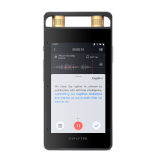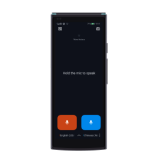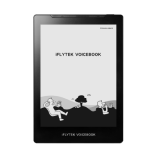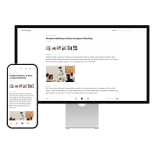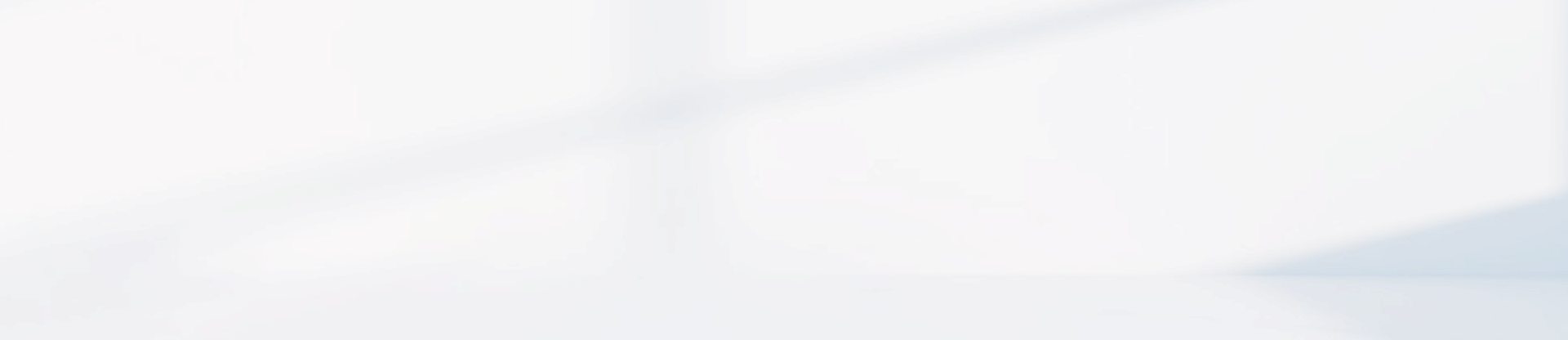-
Will the data transcribed offline on the iFLYTEK Smart Recorder(302pro) be leaked?Smart Recorder SR302Pro is completely offline transcription and uses local engine transcription. The data will not be uploaded to any cloud, it is completely confidential, please feel free to use it!
-
How to update system on the iFLYTEK Smart Recorder(302pro)?
System Version Update Method:
1. Connect to the Computer via USB
① Connect the recorder to the computer using a USB cable and select [Update].
② Access the recorder's update disk on your computer. (For Mac users, you must install the Android File Transfer tool. Download it here: http://dl.google.com/dl/androidjumper/mtp/current/AndroidFileTransfer.dmg)
2. Download the System Update Package
① Open the [Update] folder on the recorder’s update drive and click the [System and Offline Language Package Updates] link to view the system version and available updates.
(Download link: http://update.iflyjz.com/cn/systemUpdate)
② Copy the downloaded update package into the [Update] folder.
2. Upgrade the System
Once the update package is copied, disconnect the USB and go to [Settings] > [System Resources] to complete the system update.
Note: Please do not rename the update file.
-
How to Update Offline Language Package on the iFLYTEK Smart Recorder(302pro)?
Offline Language Package Upgrade Guide
Step 1: Connect the recorder to your computer via USB
1. Connect the recorder to your computer using a USB cable.
2. On the recorder, select 【Update】.
3. On your computer, access the recorder’s update disk:
For Mac users: You need to install the Android File Transfer tool. Download it here: http://dl.google.com/dl/androidjumper/mtp/current/AndroidFileTransfer.dmg)
2. Download offline language package
Step 2: Download the offline language package
1.On your computer, open the 【Update】 folder from the recorder’s update disk.
2. Open the 【System and offline language package updates】 link to view the latest version and available updates.
Down load link: http://update.iflyjz.com/cn/offlineLanguageUpdate
3.Download the desired offline language packages and copy them into the 【Update】 folder.
Step 3: Install the offline language package
1. After copying the files, safely disconnect the recorder from your computer.
2. On the recorder, go to 【Settings】 > 【Tranion settings】 > 【Manage language package】.
3. Select 【Update the language package】 to complete the installation.
Note: Do not rename the downloaded upgrade files. Changing the file names may cause the update to fail.
-
How to Export Audio and Transcribed Text from the iFLYTEK Smart Recorder(302pro)?
File Export Guide
Method 1: Export files via USB connection
1.Turn on the recorder.
2.Connect it to your computer using a USB cable.
For Mac users: You need to install the Android File Transfer tool. Download it here: http://dl.google.com/dl/androidjumper/mtp/current/AndroidFileTransfer.dmg
3.Unlock the recorder and tap 【Export files】 when prompted.
4.On your computer, open the 【Record File】 folder in the recorder’s drive.
5.Copy the desired files to your computer to complete the export.
Method 2: File formats
1.Audio files: wav
2.Transcribed text files: docx
-
When the iFLYTEK Smart Recorder(302pro) is unlocked and connected to a computer via USB, can the files be accessed directly?When the iFLYTEK Smart Recorder(302pro) is unlocked and connected to a computer via USB, can the files be accessed directly?
-
The disk appears empty after the iFLYTEK Smart Recorder(302pro) is connected to the computer.
This issue occurs when the computer is unable to read the data. Please try the following actions:
1.Check if there are any recordings or text files stored on the recorder.
2.Ensure that the 【Export files】 button on the recorder’s screen has been clicked.
3.Reconnect the data cable, or try using the original cable.
4.For Apple systems, we recommend properly installing the Android File Transfer driver (download link: http://dl.google.com/dl/androidjumper/mtp/current/AndroidFileTransfer.dmg).
5.Restart both the device and the computer and try again.
-
The iFLYTEK Smart Recorder(302pro) is not recognized as a disk when connected to the computer via a data cable.
If the computer unable to identify the disk, basicly there are three problems: the problem of the data cable, computer or the recorder itself.
1.Please confirm whether there is a pop-up window prompt: "export files, charging only, update" when the recorder is connected to the computer. If not, please follow step 2 and 3. If so, then skip to step 4.
2.Confirm whether you use the original data cable (to determine whether it is the data cable problem, you can change a data cable to have a try).
3.Change the computer to have a try. (confirm whether it is a computer problem. If the computer is restricted to prohibit the connection of Android devices. Our device is Android system, if the computer disables the Android device, the device can not be used either. If the device can not be recognised by changing the cable or the computer, please replace the machine.)
4.May I know are you useing the Windows system or MAC system?
For Windows computer: The computer can not identify the disk when connected to the recorder. This may be due to the lack of ADB interface driver, download and install the ADB interface driver will work.
For MAC computer: Apple computer system is not compatible with the recorder's Android system, you need to install Android File Transfer or other Android file transfer tools. Below is the download address: http://dl.google.com/dl/androidjumper/mtp/current/ AndroidFileTransfer.dmg
Note: The Smart Recorder only supports Windows 7 and above.
-
Does iFLYTEK Smart Recorder(302pro) support importing external filesSupported. After connecting to a computer, simply import the files into the specified folder. There are no restrictions on file size or number of imports (though it is recommended to keep individual files within 500MB). Supported formats include WAV, WMA, AAC, MP3, M4A, and OPUS.