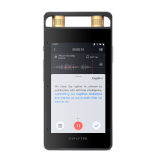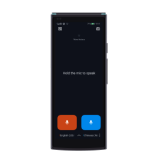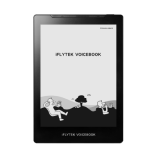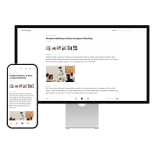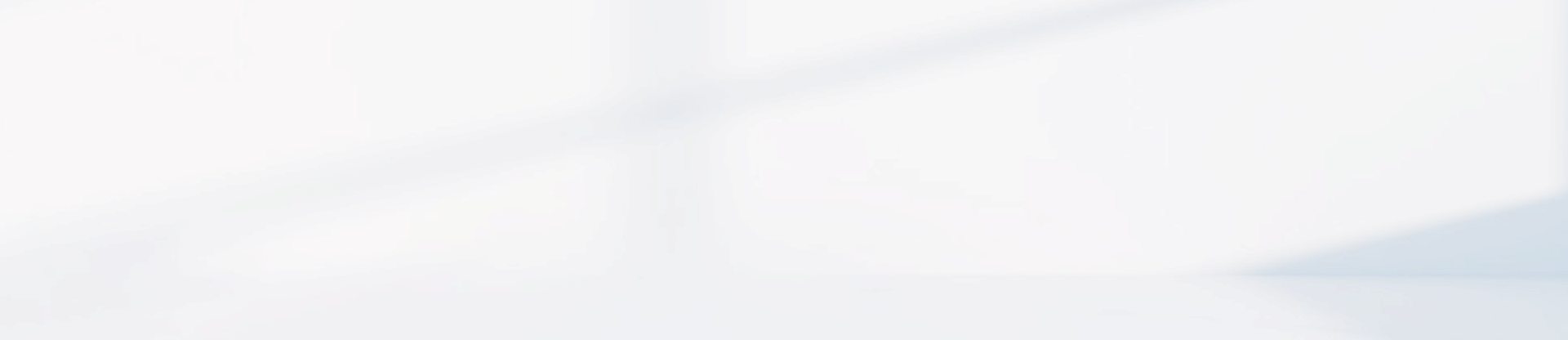-
How to improve the real-time transcription accuracy of the iFLYTEK Smart Recorder(302pro)?
It is recommended to choose the appropriate recording mode according to the recording scene.
2. Keep the recording environment as quiet as possible.
3. Choose the correct language selection.
4. The pronunciation needs to be standardized.
-
The transcription result from the iFLYTEK Smart Recorder(302pro) is incorrect (e.g., garbled text or other errors).This device support re-transcribe, go to 【My Files】 → select the file → click the three dots in the upper right corner → Transcription → Re-transcribe →change the Recording language → click Re-transcribe
-
How to modify the file name on the iFLYTEK Smart Recorder(302pro)?Changing the file name is only supported when the system language is Chinese.
-
How to manage recorder files on the iFLYTEK Smart Recorder(302pro)?
Manage file
①Single file operations: click【My Files】- Left-swipe the target file to do the following: rename the file (only support when system language is Chinese), delete the file.
②Batch/single file management: click 【My Files】and the upper right corner【Select】button to do the following: multi-select/single-select the target file to delete.
③If you need to delete all recording files, you can factory reset to delete all of them , and factory reset is equivalent to formatting.
2. Playing Recordings
①After the recording file is saved, go to【My Files】to view it, and the files will be displayed in the order of the creation time of the recording.
② Click the target file to enter the playback page.
-
What languages does the iFLYTEK Smart Recorder(302pro) support for transcription?5 languages: Chinese, English, Japanese, Korean and Russian. 12 Chinese dialects: Mandarin, Tianjin dialect, Hebei dialect, Northeast China dialect, Gansu dialect, Shandong dialect, Taiyuan dialect, Henan dialect, Sichuan dialect, Yunnan dialect, Guizhou dialect, Chongqing dialect and Cantonese.
-
How does the iFLYTEK Smart Recorder(302pro) transcribe?
Real-time Tranion
1. During recording, the interface provides a real-time tranion preview, and the transcribed content can be saved.
2. Locking the screen or switching interfaces will not interrupt the real-time tranion process.
3. When Battery Saver mode is enabled, the real-time tranion preview will be disabled to conserve power. However, the full tranion result will still be available in My Files after the recording is complete.
-
What are the different recording modes and their usage scenarios on the iFLYTEK Smart Recorder(302pro)?
Tap the icon in the upper right corner of the recording card on the screen to enter the recording mode selection page.
1. Intelligent recording: applicable to most scenarios.
2. Conference recording: suitable for conference and forum with multiple participants speaking in multiple directions.
3. Speech recording: suitable for lectures or press conference with multiple participants within 10 meters.
4. Interview recording: suitable for one-on-one interview or dialogue with no more than 3 participants and within 1m.
Note: The recording accuracy in all scenarios may decrease due to factors such as a large number of people or a large recording room.
-
Will the audio file be saved if iFLYTEK Smart Recorder (302pro) shuts down automatically during recording?Will the audio file be saved if iFLYTEK Smart Recorder (302pro) shuts down automatically during recording?